This is a continuing series of posts about KnowledgeLake Imaging for SharePoint 2010 a product which my team and I had been working on and is now been released The product contains features a company needs to implement a quality document imaging system within SharePoint 2010. One of the most important parts of this SharePoint solution is the KnowledgeLake Viewer. Document Imaging requires a capable and powerful viewer, which can enable end users to perform many document based functions. KnowledgeLake Viewer is able to view multiple document formats including (Tiff, PDF, Png, Jpg, Bmp, MSG, Microsoft Word, Excel, and PowerPoint). Having one viewer to view multiple types of documents makes it easier for companies to manage the number of applications on users desktops. Just like our Search component, the viewer is built on Silverlight 4. This means the application does not have to be installed on the user’s desktop and will run in the browser.
Another benefit of one viewer is to make “digital forensics” much easier. “digital forensics” is a branch of forensic science which deals with discovery of court evidence residing in digital format, for example, any electronic document. In the last ten years “e-discovery” has become more important with many companies dealing with litigation. Courts can require companies to search and discover evidence within electronic documents. The KnowledgeLake Viewer makes the process easier by not requiring users to have install multiple applications and switch between them to view the documents. “e-discovery” is more efficient by leveraging KnowledgeLake’s more exact searching and multiple document viewing. Also, once a document is identified, the KnowledgeLake Viewer allows users to declare the document as a “record” allowing the company’s record retention policy to take effect. In the next version the viewer will have the ability to apply a “legal hold” on the document within SharePoint.
Viewing
The viewer can be launched from several places in SharePoint. It can be started from the context menu of a document in a document library, from the search results of the KnowledgeLake Search Center , or from the search results of the KnowledgeLake Search Results web part. Launching the viewer displays the document in a separate browser window.
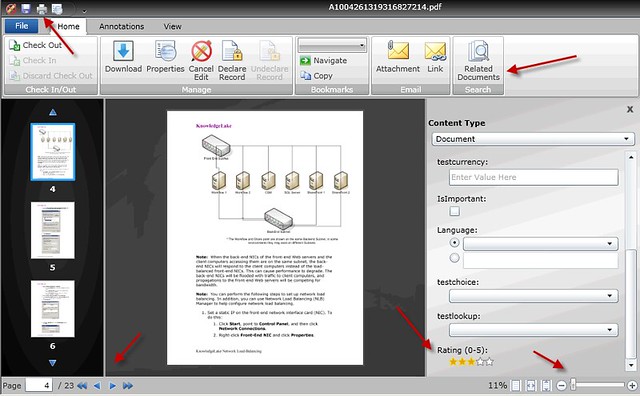
The KnowledgeLake Viewer does many things. First you can see the familiar ribbon where you have all the same functions that you get in SharePoint 2010 plus more. You can check in, out and discard a checkout. Also, you can download, view and edit properties (metadata), declare or un-declare as a record (records management). The bookmarks ribbon group lets users navigate documents using bookmarks. Users can email the document as an attachment or as a link. Editing properties is done through the property panel. The panel supports all SharePoint field types including managed metadata with a metadata picker similar to SharePoint’s. Even the new social rating field is supported.
In the lower left hand corner navigation buttons are available, and the ability to view and navigate via thumbnails of the pages is also supported. The lower right hand corner contains controls to allow fine grained zooming and best fitting of the image. The upper left hand corner the tool bar contains an icon to allow for printing of the document.
Finally, documents related by metadata can be searched for using the “Related Documents” button which will display a window with the KnowledgeLake Search Results. Here you can preview, edit and view related documents. The search results grid makes it easy to filter or group the related documents.
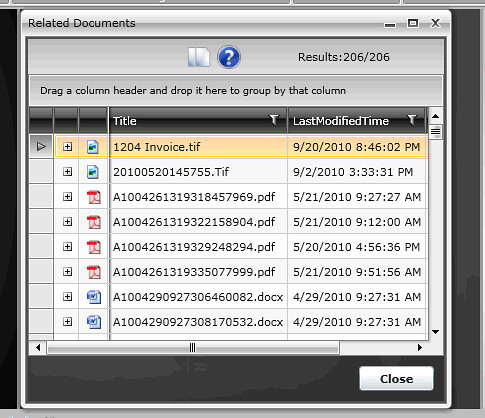
Annotating

One of the mainstays of document imaging is the ability to annotate a document. The KnowledgeLake Viewer allows annotations of Tiff and PDF files. The ribbon is logically laid out by grouping the annotation functions in its own ribbon tab. Standard annotations are available like sticky note, stamps, line, solid rectangle, highlight, text and bookmarking. All fonts, colors, line thickness and stamp types are selectable. Remember, this is all done within the browser and Silverlight application.
Adjusting your View

I already spoke about being able page and adjust your view from the lower left and right hand corners of the viewer. However, the same functionality is available in the View ribbon tab. The image can also be rotated along with adjusting the size of the paging thumbnails. Users can streamline their view by hiding thumbnails and/or annotations.
Viewing multiple documents
If your using Knowledgelake Search you can select multiple documents and view them all.

Viewing documents side by side can be beneficial when trying to compare possible related documents. This helps the “e-discovery” process and records management. You can open the document in a separate window by clicking on the arrow in the upper right hand corner of the document window. You can also switch to a tabbed view by clicking on one of the documents tabs.

Clicking on the tile icon returns you back to the tile view.
Document Sets
Document sets is a new feature in SharePoint and can be useful for a case management system. Document sets enable you to group documents along with a common set of metadata, and provide a way to have default documents created when a new document set is created. The KnowledgeLake Viewer allows for viewing documents within a document set. When a user opens a document that belongs to a document set the viewer will have a new ribbon button “Document Explorer”. Clicking on this button will display a new Silverlight window containing a grid similar to the KnowledgeLake Search results.
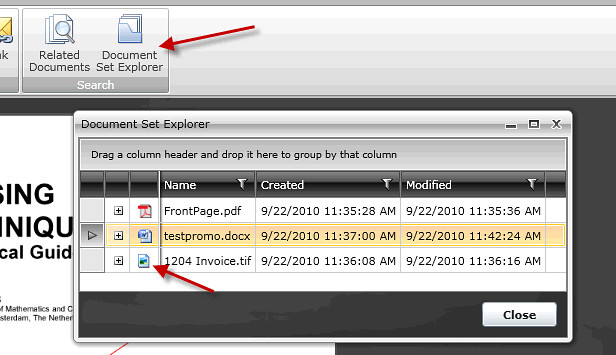
Clicking on the icon will load the document into another tab. Also, you can right click and from the context menu load the document in a separate window. The document set explorer gives the ability to view documents within document set side by side, and leverage the filtering and grouping features of the grid, which is especially useful when dealing with large document sets.
Many companies spend substantial resources to get documents into SharePoint, it only makes sense to have a capable document imaging system to leverage this investment. The KnowledgeLake Viewer gives you many sophisticated features to handle how you want to utilize SharePoint. Whether you are doing case management, e-discovery, digital forensics or records management the KnowledgeLake Viewer will make it easier.
1 comment:
Thanks !
Post a Comment