SPFastDeploy the Visual Studio extension for deploying code to SharePoint App Model solutions has been updated. Version 3.0 now has a deploy on save option which will deploy code changes directly to SharePoint or O365 hosted applications when saving your changes. In previous versions you had to right click the “Fast Deploy…” context menu item of the file you wanted to deploy. This feature has been asked for by numerous people. No longer will you have to keep track of which files changed and right click on each to deploy.
Deploy On Save Option
SPFastDeploy version 3.0 allows to set the “DeployOnSave” option to true using the Visual Studio options.
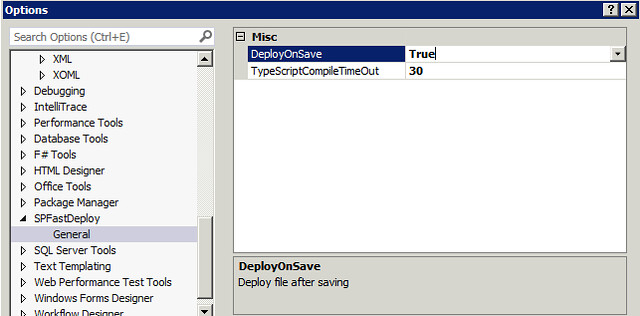
When using the Deploy On Save feature the status of the deployment will be displayed in the debug output window after clicking on the save button in Visual Studio.

If you save a file in folder that does not exist yet you see the error in the output below.

If you save a file that has a build action other than content you will get the output below. The file still saves but you just get this message.

Typescript Support
I know many are using this extension with typescript app solutions. I am using typescript myself especially on large java script projects. Supporting the deployment after saving a change to a typescript file proved to be difficult. The deploy on save feature supports deployment of the corresponding java script file only if one of the Typescript “Compile on Save” options are checked. If it is not checked you will get a message in the debug output window stating that Fast deploy timed out waiting for the compiler to complete.

Currently, SPFastDeploy will wait 30 seconds for the java script to be generated. If you have very large typescript projects this may not be long enough since typescript will recompile every file. You can set the “TypeScriptCompileTimeOut” interval in the options to something longer. The interval is in seconds. If the deployment is successful you will see the output below.

Auto Detect App Deployment Target Change Support
Another feature requested was the detection of a change in the deployment target of an app model solution. Many times you are making changes and testing on your own O365 development site and then want to move your development to a corporate development site. In previous versions you had to save your project and restart Visual Studio for the change to be detected by SPFastDeploy. Version 3 now handles this event so when you change your deployment target SPFastDeploy will deploy to the correct target. It will also detect if it is O365 and ask for credentials. Version 3 also automatically keeps the O365 cookie so you will no longer have to select the option on the login screen to keep your self logged in.
Making it Easier to Develop in the Cloud App Model
SPFastDeploy has saved me many hours of development time by giving me the ability to make code changes and see the changes quickly. The new deploy on save feature instantly deploys the changes. If you still like the old way just turn off the option and use the context menu item. Possibly some day we can deploy the change, launch the browser, refresh the cache, and have the break points in Visual Studio show up in the browser dev tools debugger and step right into the code, without having to do a complete or F5 deployment.