In March of this year I added support to the SPFastDeploy Visual Studio extension to deploy a file to SharePoint when saving. SPFastDeploy 3.0 This turned out to be a popular feature. It also supported deploying the JavaScript files generated by the Typescript compiler when saving a Typescript file. In this blog post I will show you where I have added the same support for CoffeeScript and LESS generated files. I have also added support for the Web Essentials minifying on save feature. Finally I will explain the support for deployng linked files in your solution and some minor bug fixes.
CoffeeScript and LESS Support
The Visual Studio Web Essentials extension adds many web development tools. These include Typescript, CoffeeScript and LESS languages. These tools compile the code and generate the related JavaScript and CSS files. SPFastDeploy 3.0 supported deploying the related JavaScript file for Typescript. Version 3.5 supports now supports deploying the related files when saving CoffeeScript and LESS files. The SPFastDeploy extension options have been expanded to include options for each supported language. The category options gives you the ability to define the amount of time to wait and look for the generated related file before timing out. In addition SPFastDeploy supports Web Essentials ability to minify on save. So if you have generated a minified JavaScript or CSS file and have the Web Essentials feature enabled, then SPFastDeploy will look for the related minified version of the related file. Please note it is up to you to have the minified file generated in the same folder as the corresponding non-minified file. SPFastDeploy only looks for the minified file and does not generate it.

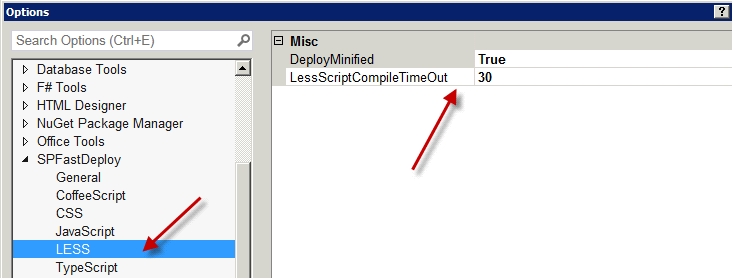
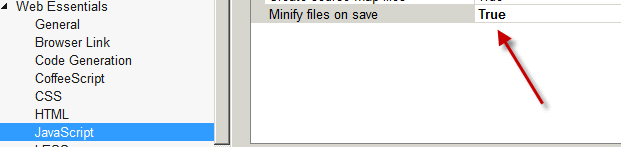
Minify Support
SPFastDeploy 3.5 supports deploying auto minified JavaScript and CSS files not generated by compilers. So if you are just editing and saving JavaScript and CSS files then SPFastDeploy will deploy the minified related file when saving your changes. You will see two new options one for JavaScript and one for CSS. Once again it is up to you generate the minified file in the same folder using Web Essentials. Please note that if you save the file and no changes have been made, then Web Essentials will not generate a new minified file and SPFastDeploy will time out waiting for the new minified file.
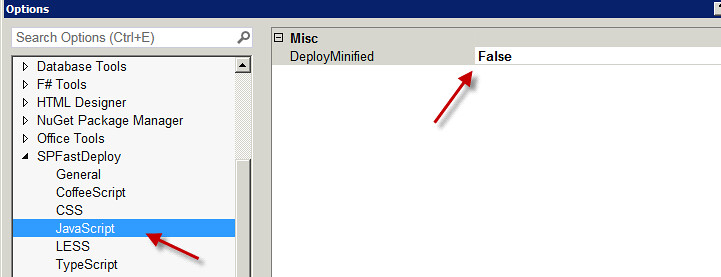
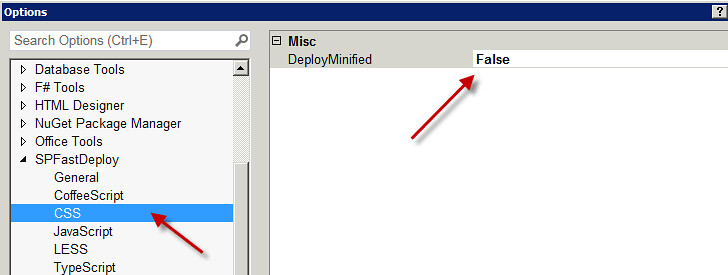
Linked File Support
Since Visual Studio 2010 you can add an existing file to a solution by adding a link to that file from another location or solution. SPFastDeploy now supports deploying these types of files when saving from SharePoint app model solutions. Linked files are denoted by the shortcut icon.
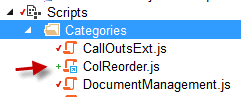
Bug Fixes
SPFastDeploy 3.5 fixes the bug where you have loaded a JavaScript or CSS file from outside the project and then save it with the “Deploy On Save” option turned on and Visual Studio crashes. This version also fixes the bug where if you change the Site URL property of the SharePoint app project, then SPFastDeploy is not aware of the change and continues to deploy it to the previous Site URL. Previously you had to restart Visual Studio before SPFastDeploy would pick up the change.
Be More Productive with Web Essentials and SPFastDeploy 3.5
Deploying your changes to a SharePoint App automatically when saving makes SharePoint App Model development easy. Now with SPFastDeploy 3.5 you can take this time saving feature and combine it with the web development tools from Web Essentials saving even more time. If you want support for other web development languages such as SWEET.js or SASS then please put your request in at the SPFastDeploy Q/A section of the Visual Studio extensions home page.