Relevance is about how well search results match what the user wants to find. When searching for content I want a search engine to put the most relevant content at the top of the results page. Most search engines employ different algorithms or ranking models to compute what content item is more relevant than another content item. Usually relevance is measured in terms of one or more numeric scores. The lower the score the more relevant the document. There are two types of scores used, dynamic and static. The dynamic score represents how well a document matches a user’s query. Static scores represent the general popularity or value of a document. These algorithms are quite complicated.
SharePoint Search 2010 implements the BM25 ranking model, implemented at London City University. This model uses field weighting (managed properties) for dynamic ranking. For instance, some properties are more important than others, like title or social rating. For static ranking calculations SharePoint search ranks a document higher (more valuable) if a document in a search results set was visited (click through) from a search results page. Also, SharePoint search looks at the depth of the document’s Url (number of slashes). So the more slashes in the Url of the document the less valuable. So you may want to reconsider how deep you folder your documents if you want the document to be more relevant. Another static ranking factor is certain file types are more relevant than others. For example, Web Pages and Word files are considered more relevant than any other file type. The ranking model used by default in the SharePoint Search Core Result web part is the MainResultsDefaultRankingModel. The ranking models used by SharePoint Search are based on an xml schema which has very little documentation. However, it is based an a 2 stage ranking algorithm. You can read more about the schema at this link:
http://msdn.microsoft.com/en-us/library/dd954171(office.12).aspx
Below is an xml model snippet of how the default ranking model in SharePoint Search uses static bucketing system to rank certain document types higher than others. The system puts results into buckets and recalculates static ranking scores. As you see the buckets are based on the managed property FileType and the calculation only ranks on Html, Word, PowerPoint, Excel, Xml, Text, Email, List Items and Image.
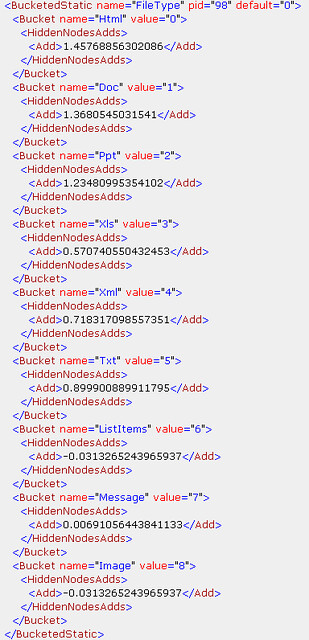
Tuning Relevance
So as an implementer of SharePoint Search you may look at the default ranking model and feel that it does not meet your needs. For example, if your company does a lot of document imaging then the more relevant file type would be Pdf and Tiff files. How can you make the the out of the box SharePoint Search more relevant for your business? You can do this by creating your own custom ranking models, then importing them into SharePoint and modifying the Search Results Core web part. Unfortunately, the schema for custom ranking models is much more limited than the RankingModel2NN schema used internally by the SharePoint Search web parts.
Microsoft only allows you to customize certain parts of the search engine ranking algorithm due to its complexity of implementation. First of all you must have at minimum in your custom ranking model xml one queryDependentFeature. This element defines what properties you want to make more important when the the user’s query is evaluated. You can add a queryIndependentFeature element also. Remember the queryIndependentFeature is for static analysis or popularity. In the example below I created a custom ranking model xml which puts a large weight on the FileName managed property for the query dependent feature and a large weight on the FileType managed property for the query independent feature. Notice you need to have the PID of the managed property which can be obtained by either powershell, object model or examining the MSSManagedProperties table it the Search Service Application database. The transformRational element has no documentation. If you examine the custom ranking model schema you will see there are other types of ranking transforms.
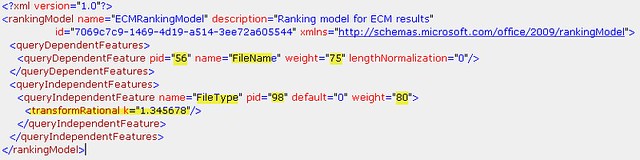
You can add the custom xml ranking model to the available ranking models using the object model.
| public static void AddCustomRankingModel(string rankingModelXml) Ranking ranking = new Ranking(searchApp); |
This also can be done using powershell Set-SPEnterpriseSearchRankingModel
So once I added the custom ranking model I expected it to look the same in the MSSRankingModels table in the Search Service Application database. Below is what it was transformed to:
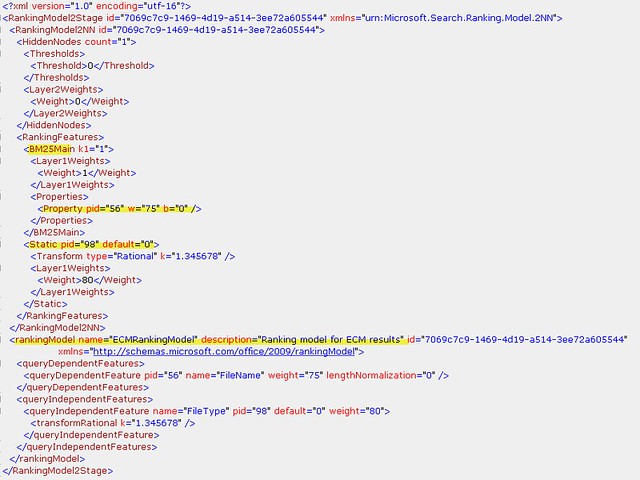
The code transforms the custom ranking model xml to the internal schema adding your query dependent managed property to the BM25Main ranking feature. This is the basic content ranking feature that SharePoint uses to rank the content of a document. In addition it converted my query independent feature to a standard static ranking feature for the FileType managed property. You can see I am unable to manipulate the static bucketing ranking used by SharePoint Search web parts. So I tried taking the exiting MainResultsDefaultRankingModel xml and modifying it, substituting the Html and Doc buckets with Pdf and Tif file types. I then tried to add this xml as a new ranking model and received an xml schema validation error. The object model validates that the custom ranking model xml follows the customrankingmodel.xsd and then transforms the xml using the customtointernalrankingmodel.xslt before saving it to the database. So there is absolutely no way to customize an existing ranking model. You are limited to whatever features Microsoft enables using the custom ranking model schema. The schema and the xslt are embedded resources in the Microsoft.Office.Server.Search assembly.
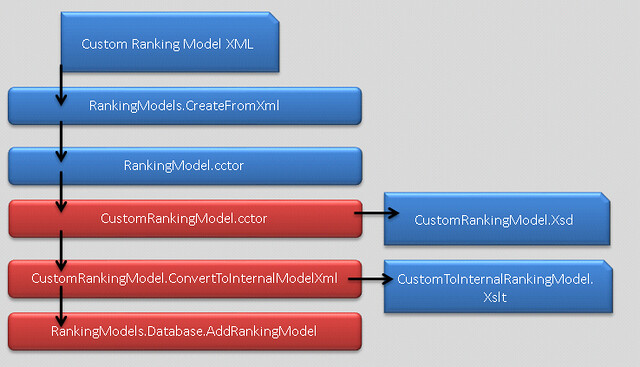
Implementing Custom Ranking Models
Once you have saved your custom ranking model. You can use it in a the Search Core Results web part. You can export the web part and add the ID of the new ranking model by setting the DefaultRankingModelID property. Normally this property has no setting which means it uses the default ranking model.
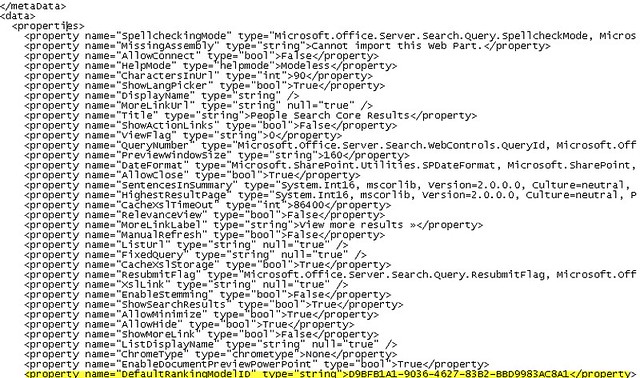
You can then import the web part and use it on a custom search results page.

You could also implement your own search results web part allowing an administrator to select a ranking model from a drop down list. The RankingModelsCollection is a collection of RankingModel objects that have the ID and the description you can display in your web part’s tool pane. Once you have set the ranking model id you just set it on the KeywordQuery.RankingModelId property.
There is a lot of information about how to implement a custom ranking model but little information on how to manipulate the xml and how the xml works with SharePoint Search. It is a great feature if you can figure out what the xml elements and attributes mean. However, it is evident that Microsoft wants to limit the customization. Being able to manipulate the buckets for static file type rankings would be very beneficial to an ECM system. HTML and Microsoft Office Documents are not always the most important documents in an ECM system. It would be nice to see more out of the box ranking models designed for ECM in the next version of SharePoint similar to the models created for social collaboration which are used in the People search results. In the mean time you can continue to experiment using the limited schema to see if you can get Pdf and Tiff files to be ranked higher than Html. You can read more about Microsoft’s implementation of the BM25 ranking model and some interesting reading regarding “buckettng schemes” in search indexes.
http://trec.nist.gov/pubs/trec14/papers/microsoft-cambridge.enterprise.pdf
http://ecommons.cornell.edu/bitstream/1813/5705/1/TR2005-2005.pdf
http://msdn.microsoft.com/en-us/library/ms549085(office.12).aspx